Hurricane Sandy just passed through our region and I am thankful that we in the West Chester area dodged a major weather bullet. However our neighbors in New Jersey and New York were not so lucky. Millions are without power. I have been watching the new ABC series "Revolution" which describes a world where the power goes out... for good. This is very scary, especially because we all rely on power for everything. We especially depend on our smartphones. These little devices we all seem to be carrying with us are after all really just little computers.
As a matter of fact a professor of mine, Dr. Alan Shark started off a CIO (Chief Information Officer) course I was taking by holding up his smartphone and stating, "These are not phones, they are now computers with phones Apps". He was so right and his remark really struck me.
There is some good information here if I don't say so myself. For example did you know that text messages take way less power then talking.
Anyway try to follow these tips the next time the lights go out. Which I hope is not for a long time.
1. Fully charge your laptop, and save that charge for your phone.
It’s easy to forget that our phones charge when they are plugged into our laptops via the USB port. This works even when your laptop is not connected to a power outlet. To get the most out of this trick, restart your laptop to kill all running applications and processes, dim the screen to nothing, and don’t use it for any other purpose. Just plug your phone in when the phone gets low on charge and allow it to drain your laptop’s (much larger) battery.
2. When the power goes out, turn off all the radios on your phone you’re not using. (WiFi & Bluetooth)
Your phone’s radios are the major drain on battery life. If you want to leave the phone connected to the cell network in case of emergency text turning off WiFi will preserve battery life, as will turning off the Bluetooth radio.
3. Keep your phone plugged into a charger until the power goes out.
No explanation needed here friends.
4. Turn off all “push” notifications on your phone.
News services and various apps send you “push” notifications that require your phone to power up just a bit in order to receive data from a remote location.
5. Restart your phone to kill all the apps that are running now.
This will assure that no unnecessary apps are running in the background, draining power by making the phone’s microprocessor do extra work.
6. Turn down the brightness on your screen.
Displays on phones are the other major battery hog. Turn down the display to the lowest level at which you can still read it.
7. Send text messages instead of making phone calls.
Text messages are tiny amounts of data, sent quickly, and do not tax your phone’s batteries the way a phone conversation does. Plus, texts are more likely to get through when the cell network is overwhelmed.
8. Borrow a cell phone car charger.
Sure, if you have a car, you should already own one of these items, but in a pinch, maybe your neighbor has one.
9. Do not use your phone.
This may seem obvious, but it’s easy to forget. When the power goes out keeping your phone available for emergencies is more important to updating your friends on Facebook or Twitter.
Wednesday, October 31, 2012
Friday, October 26, 2012
4 Computer Security Risks
 Computer security is a big issue for the average computer user. But what about the security threats that are not so obvious? Here are 4common computer security risks you should be aware of.
Computer security is a big issue for the average computer user. But what about the security threats that are not so obvious? Here are 4common computer security risks you should be aware of.Take some time to think about these risks and protect your personal information.
Discarded Computers
People give away computers or simply send them to the dump for disposal. My friend buys old discarded computers from the DUMP store and many a time the Pcs are still full of data and personal information.
Here is what you might find on a discarded computer:1. Sometimes there is still entire email accounts setup in email software on these computers. Simply logging onto the internet will allow you to download new emails. Wow. This means you can easily get emails to reset passwords too.
2. Personal photos and documents. Don’t know about you but I would not like a complete stranger to be viewing my personal files and photos.3. Saved login details. For example you might have your password saved to login into your Facebook account. Bang, auto login is such a breeze!
4. Evidence of a crime. It might not be that serious but the person that gets hold of your computer could blackmail you by threatening public exposure of whatever they have discovered.
Your Own Children
Kids are natural born computer geniuses compared to most adults. Even a 5 year old is technology wise and needs to be treated as an experienced computer user.Children are fantastic at learning what they need and altering parental controls on a computer is often an easy task, easier than it was for the adult to set them in the first place.
When children get free run on a computer they can get into all sorts of mischief. They might change the settings on the computer, use the computer for banned activities, or maybe crash the computer altogether.The best and only way to supervise a child on a computer is to place your computer in a public area in your house and personally watch their computer time.
Fake EmailsEveryone or most people now are very aware of the risk of fake emails. These are called phishing attacks and they are emails that claim they are from a reputable company when they actually are not.
Some of these emails are obvious while other emails are professionally crafted. You might get an email saying your Ebay account has been suspended or your Paypal account has been compromised. These are the most common examples of security risks.The best way to protect you and your computer from these emails is to never click a link from inside an email. Always go to your web browser and type in the address of the website to see if the email is in fact genuine.
Fake FREE SoftwareEveryone loves free stuff, especially computer software.
Here are some precautions to take:
1. Read online reviews before trying software. What’s the rush?
2. Ask yourself, do you really need this software? Will it be installed on your computer and just take up space and simply slow your computer down?3. Download free software from sites you trust. For example I only download Microsoft freebies from the Microsoft website. This software is often repackaged with malware and spyware, so the only safe way to download is to go to the source.
4. After downloading, take the time to scan executable software with your virus scanner before installing on your computer.Thursday, October 25, 2012
Windows 8 is Launched
Microsoft Thursday launched Windows 8, the latest version of its operating system, a version it hopes will be modern enough to keep existing users and draw new ones to it.
Steven Sinofsky, president of Windows revealed that Windows 7, the prior version of Microsoft's desktop operating system, has sold more than 670 million licenses. Yes, over 670,000,000 copies of Windows 7 are out there in the world, on people's computers. This is amazing to me because so many people are still using Windows XP, perhaps the most successful operating system ever created by Microsoft. However we really do have to move on from XP and so this just may be the perfect time.
Windows 8 uses Windows 7 as its foundation, so naturally there are high expectations. That is because that although many people have not upgraded from XP those of us who have been using Windows 7 have been very happy with it. The new Windows 8 operating system has undergone more than 1,240,000,000 hours of testing, according to Sinofsky. That's a lot of work!
I was able to watch the stream of Windows 8 and was very interested in what would be said by Sinofsky. You must also realize I am an early adopter in almost everything I do and I have been using Windows 8 on several of my computers for months now.
Sinofsky referenced the days when we were basically "living in caves," the time of Windows 95. At least he did not go way back to our Windows 3.1 days! He used memories of the Windows 95 era to emphasize just how far Microsoft's operating system has come. Now, more than 1,000 PCs have been certified for Windows 8, bringing on what the folks at Microsoft describe as a new era of computing (and of Windows).
Sinofsky did at one point acknowledge that some folks might call out Microsoft's newly launched app store for having a small selection of apps, in comparison to what is available on other platforms, such as Apple and Google. This is true. There are not many apps in the store but hey it is only a few days old and only now is it "live". The app inventory will no doubt grow quickly. I have already seen evidence to this.
You can see by my screen shot Windows 8 is a very different animal then anything Microsoft has done before. Although there are 3 variants of Windows 8, (smartphones, tablets & computers) they are each basically the same, with the same interface. However Microsoft is taking some heat due to the fact that apps for example you may install on your smartphone or tablet will not work on your PC.
Working in the Windows 8 new environment is not nearly as cumbersome as some have suggested. However if you have patience that will help, at least in the beginning. Working with Windows 8 on your tablet or smartphone is reportedly really cool, although this I have not experience yet. On a touch screen you manipulate the work area by touch and just as you do on tables and smart phones.
I am preparing a complete review of Windows 8 so stay tuned.
Steven Sinofsky, president of Windows revealed that Windows 7, the prior version of Microsoft's desktop operating system, has sold more than 670 million licenses. Yes, over 670,000,000 copies of Windows 7 are out there in the world, on people's computers. This is amazing to me because so many people are still using Windows XP, perhaps the most successful operating system ever created by Microsoft. However we really do have to move on from XP and so this just may be the perfect time.
Windows 8 uses Windows 7 as its foundation, so naturally there are high expectations. That is because that although many people have not upgraded from XP those of us who have been using Windows 7 have been very happy with it. The new Windows 8 operating system has undergone more than 1,240,000,000 hours of testing, according to Sinofsky. That's a lot of work!
I was able to watch the stream of Windows 8 and was very interested in what would be said by Sinofsky. You must also realize I am an early adopter in almost everything I do and I have been using Windows 8 on several of my computers for months now.
Sinofsky referenced the days when we were basically "living in caves," the time of Windows 95. At least he did not go way back to our Windows 3.1 days! He used memories of the Windows 95 era to emphasize just how far Microsoft's operating system has come. Now, more than 1,000 PCs have been certified for Windows 8, bringing on what the folks at Microsoft describe as a new era of computing (and of Windows).
Sinofsky did at one point acknowledge that some folks might call out Microsoft's newly launched app store for having a small selection of apps, in comparison to what is available on other platforms, such as Apple and Google. This is true. There are not many apps in the store but hey it is only a few days old and only now is it "live". The app inventory will no doubt grow quickly. I have already seen evidence to this.
You can see by my screen shot Windows 8 is a very different animal then anything Microsoft has done before. Although there are 3 variants of Windows 8, (smartphones, tablets & computers) they are each basically the same, with the same interface. However Microsoft is taking some heat due to the fact that apps for example you may install on your smartphone or tablet will not work on your PC.
Working in the Windows 8 new environment is not nearly as cumbersome as some have suggested. However if you have patience that will help, at least in the beginning. Working with Windows 8 on your tablet or smartphone is reportedly really cool, although this I have not experience yet. On a touch screen you manipulate the work area by touch and just as you do on tables and smart phones.
I am preparing a complete review of Windows 8 so stay tuned.
Tuesday, October 23, 2012
A Big Thank You! from TX HD105 Rep Linda Harper-Brown
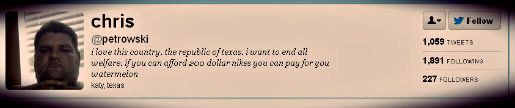
i love this country. the republic of Texas. i want to end all welfare. if you can afford 200 dollar nikes you can pay for you watermelon. ~ katy, texas
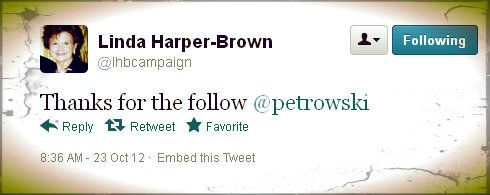
Careful the Things you Say
Children Will Listen
Education Forum Tonight in Grand Prairie, Texas featuring the candidates for TX House District Representative 105 ~ Mrs. Linda Harper-Brown and Dr. Rosemary Robbins. Y'all Come. Click Here for the particulars.
It's A Bonafide Crisis here in Texas ~ In case you haven't heard.(Maybe someone will remind the current HD105 Rep, Mrs. Linda Harper-Brown of that FACT, tonight.)
Saturday, October 20, 2012
CC at West Chester in action!
 |
| Mrs. Keeler and Masters |
 |
| Mrs. Stokarski and Abecedarians |
 |
| Mr. Greer and Apprentices |
 |
| Hooray for our nursery tutors! |
Here is a link to motions for timeline weeks 1-6. We have a few variations, but most are the same:
Please let me know if you would like copies of our lab sheets for the first 6 weeks. I'd be glad to email them to you!
Please RSVP to Jeneene if you are planning to attend our field trip to Ramsey's Farm on the 26th. Also be sure to email her about the November 13th and December 11th dates.
Let's be praying for the Tan family this week!
Don't forget tin whistles and campus pictures this Thursday!
Wednesday, October 17, 2012
Windows 8 Launch Nears
Although I have been out of town I have not be out of touch with technology news these past few days. Microsoft was apparently not deterred by my vacation and their company continues marching towards 2013 which is set to be one of their most exciting years in more then a decade.
Windows 8 RTM was just released to VLK and MAK customers which is good news because it provided me with some time to install the full version on both my home office PC and HP Ultrabook Folio 13. I had been using the "consumer preview" for the past few months now but I was very eager to see what the final release looked and performed like.
For the consumer market Windows 8 will be released on October 25, 2012.
Microsoft has just sent out invites to a Windows 8 event in New York City for that Thursday. The event starts at 10 a.m. (EDT), and also includes a Surface tablet announcement. The Surface Table promises to finally provide a true competitor to Apple's IPAD.
Windows 8, Microsoft's make it or break it operating system, is set to go public on October 26.
Microsoft had said the Surface tablet will go on sale the same day as Windows 8, meaning there will be a dual launch on October, 26.
Some Microsoft pop-up stores will spring up at the midnight hour to start selling the tab, while other Microsoft Stores will open their doors to the slate during normal business hours. I am disappointed to say that there are none of these stores in the Philadelphia area.
Pricing
The Surface tablet which is being built my Microsoft will initially only be available directly through Microsoft either at one of their new stores or on their webpage and is listed at $499 (16GB) through $699 (64GB).
Windows 8 pricing is a little more complicated. Windows XP and Windows 7 customers will probably be able to upgrade their computers for less then $40 while new customers may expect to may close to $70. This price point is big change from what we have experienced in the past and most purchases will be direct downloads. The age of media is coming to an end friends.
I will be writing a detailed article regarding my experience with Windows 8 very shortly and I hope to get my grubby hands on a Surface in the near future as well.
Windows 8 RTM was just released to VLK and MAK customers which is good news because it provided me with some time to install the full version on both my home office PC and HP Ultrabook Folio 13. I had been using the "consumer preview" for the past few months now but I was very eager to see what the final release looked and performed like.
For the consumer market Windows 8 will be released on October 25, 2012.
Microsoft has just sent out invites to a Windows 8 event in New York City for that Thursday. The event starts at 10 a.m. (EDT), and also includes a Surface tablet announcement. The Surface Table promises to finally provide a true competitor to Apple's IPAD.
Windows 8, Microsoft's make it or break it operating system, is set to go public on October 26.
Microsoft had said the Surface tablet will go on sale the same day as Windows 8, meaning there will be a dual launch on October, 26.
Some Microsoft pop-up stores will spring up at the midnight hour to start selling the tab, while other Microsoft Stores will open their doors to the slate during normal business hours. I am disappointed to say that there are none of these stores in the Philadelphia area.
Pricing
The Surface tablet which is being built my Microsoft will initially only be available directly through Microsoft either at one of their new stores or on their webpage and is listed at $499 (16GB) through $699 (64GB).
Windows 8 pricing is a little more complicated. Windows XP and Windows 7 customers will probably be able to upgrade their computers for less then $40 while new customers may expect to may close to $70. This price point is big change from what we have experienced in the past and most purchases will be direct downloads. The age of media is coming to an end friends.
I will be writing a detailed article regarding my experience with Windows 8 very shortly and I hope to get my grubby hands on a Surface in the near future as well.
Monday, October 15, 2012
TX House Rep Linda Harper-Brown Has a Party!
So, who would throw this Fancy Fundraising Party for
Mrs. H-Brown?
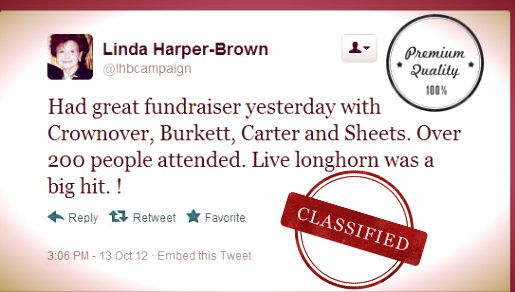
As you can see, her Tweet only gives last names of other current Republican House Reps in North TX, an Unnamed Longhorn that was Alive and "Over 200 Unnamed People."
We hear from our friends in Irving, TX that Mrs. H-Brown loves nice things! Even if it's been questionable as to how she acquires them!
Apparently, from all accounts, the "Fancy Fundraising Party" was Friday from 1~3 PM at the Mansion on Turtle Creek! Awesome!! We had a peanut butter and jelly sandwich for our lunch Friday! It was Delish!
Anywho, we're just getting to know Mrs. H-Brown, but we also hear she simply Adores Luxury Cars, too, like this one:

Click here to see a listing from an Events Calendar for the Big Fundraiser at the magnificent Mansion! Looks like the Texas Civil Justice League was involved?
Wow! This party makes us wonder since it was so far away from the suburbs of Grand Prairie and Irving and TX House District 105 voters! And then there's this April 20, 2012 News Update ~ we wonder if the Texas Civil Justice League knows??!

Unnamed Texas Longhorn (Alive)
Saturday, October 13, 2012
Greetings West Chester CC Families!
My smile of the day on Thursday came when I heard little Micah (who is just 3 and not even "officially" enrolled in one of our classes since he spends his AM in the nursery) humming to himself the song for the Latin Noun Declensions as he was walking down the hallway! It's a catchy tune, isn't it? And, it sticks in those little minds so easily! It's a good reminder to keep playing that CD and reviewing your grammar each week.
Please remember to pray for the Piper family this week and that the Lord would bless our homes as we school during the rest of the week. Pray that the Lord would give us grace and patience in those moments of frustration and that we would be continually grateful for the opportunity we have to school in our own homes!
A few reminders and updates:
1) Tin whistle starts on October 25th. Please make sure your child(ren) has one and if you are able, give them some time to play with it a little before we begin this fine art unit.
2) Monika has set up our campus Shutterfly account. I will email the username and password early next week. She will be occasionally taking pictures on campus and on special event days. We would like to get a campus picture and individual class pictures on Thursday this week. Tutors will dismiss their class at 12:00 to meet right outside the lobby for these pictures. Because the account is new, you will be able to receive a few free pictures through this account!
3) Don't forget to RSVP to Jeneene for our Fall field trip to Ramsey's Farm on October 26th. Hope to see you there!
4) The Chester County homeschool science fair will be held on January 19th. You do not need to be a Chester County resident in order to participate. Please let me know if you would like further information and I will email contact information to you.
Have a great weekend!
My smile of the day on Thursday came when I heard little Micah (who is just 3 and not even "officially" enrolled in one of our classes since he spends his AM in the nursery) humming to himself the song for the Latin Noun Declensions as he was walking down the hallway! It's a catchy tune, isn't it? And, it sticks in those little minds so easily! It's a good reminder to keep playing that CD and reviewing your grammar each week.
Please remember to pray for the Piper family this week and that the Lord would bless our homes as we school during the rest of the week. Pray that the Lord would give us grace and patience in those moments of frustration and that we would be continually grateful for the opportunity we have to school in our own homes!
A few reminders and updates:
1) Tin whistle starts on October 25th. Please make sure your child(ren) has one and if you are able, give them some time to play with it a little before we begin this fine art unit.
2) Monika has set up our campus Shutterfly account. I will email the username and password early next week. She will be occasionally taking pictures on campus and on special event days. We would like to get a campus picture and individual class pictures on Thursday this week. Tutors will dismiss their class at 12:00 to meet right outside the lobby for these pictures. Because the account is new, you will be able to receive a few free pictures through this account!
3) Don't forget to RSVP to Jeneene for our Fall field trip to Ramsey's Farm on October 26th. Hope to see you there!
4) The Chester County homeschool science fair will be held on January 19th. You do not need to be a Chester County resident in order to participate. Please let me know if you would like further information and I will email contact information to you.
Have a great weekend!
Tuesday, October 9, 2012
WIndows 9 before Windows 8?
Tech Bloggers I will be out of town for a few days so this will be my last article until late next week, unless of course if some breaking news in the world of tech grabs my attention.
Do you ever think that technology is moving way to fast for you? For example by the time you get your new 55" Samsung LED in your family room and setup it up it will have already been replaced with a new more superior model. This sadly happened to me only a couple of years ago. And to make matters worse no matter how much I try to explain that it has been replaced with a bigger-better model the wife simply will not improve it's replacement! There is not much any of us can really do about this and in fact some news I just heard about Microsoft only reinforces this situation. Every regular reader of this tech blog knows that I am looking forward to "Windows 8" which has not even officially hit the market yet. Windows 8 which will bring big changes to how we used our computers is apparently already "old news". I have been using the "Consumer Preview" of Windows 8 for about 4 months now and must say that it will turn some heads, drive some people crazy but I really-really like it.
According to several "insider" reports, Microsoft executives confirmed on October 3, 2012 that the company has begun to develop the next generation Windows 9 operating system.
Yes you heard me correctly. Microsoft's "new" Windows 8 operating system will be on sale later this month, but the company has already started the development of their next-generation operating system. Although there is no official news, apparently Windows 9 will be the next major project that the company will release.
Interestingly, sources said that Microsoft is developing what they are calling Windows Blue, a very different Windows follow-up system from Windows 8.
Microsoft has obviously learned from Apple that to remain relevant, new and interesting updates are required in order to survive today if you are in the business of technology.
Do you ever think that technology is moving way to fast for you? For example by the time you get your new 55" Samsung LED in your family room and setup it up it will have already been replaced with a new more superior model. This sadly happened to me only a couple of years ago. And to make matters worse no matter how much I try to explain that it has been replaced with a bigger-better model the wife simply will not improve it's replacement! There is not much any of us can really do about this and in fact some news I just heard about Microsoft only reinforces this situation. Every regular reader of this tech blog knows that I am looking forward to "Windows 8" which has not even officially hit the market yet. Windows 8 which will bring big changes to how we used our computers is apparently already "old news". I have been using the "Consumer Preview" of Windows 8 for about 4 months now and must say that it will turn some heads, drive some people crazy but I really-really like it.
According to several "insider" reports, Microsoft executives confirmed on October 3, 2012 that the company has begun to develop the next generation Windows 9 operating system.
Yes you heard me correctly. Microsoft's "new" Windows 8 operating system will be on sale later this month, but the company has already started the development of their next-generation operating system. Although there is no official news, apparently Windows 9 will be the next major project that the company will release.
Interestingly, sources said that Microsoft is developing what they are calling Windows Blue, a very different Windows follow-up system from Windows 8.
Microsoft has obviously learned from Apple that to remain relevant, new and interesting updates are required in order to survive today if you are in the business of technology.
Monday, October 8, 2012
Learning To Use SkyDrive
It's become incredibly easy and often required to compute while on the road. Our laptops, tablets and smartphones offer many productivity functions. These enhanced mobile devices in addition to the expanding 4G cellular networks is making it easier then ever before to work with our documents and data stored in the cloud.
Between Dropbox, Google Docs, Microsoft SkyDrive, Apple iCloud, and other services, a expanding options of cloud-based storage options are competing to provide you access to your documents, photos, and other data from all your different devices. Although not quite as popular as Dropbox (which has been around for years) or iCloud (which has a big built-in user base), Microsoft’s SkyDrive is poised to make a big splash when Windows 8 officially launches in October. The Windows 8 SkyDrive app is prominently displayed on the Windows Store, and Windows Phone 8 is expected to seamlessly integrate your SkyDrive account with your smartphone.
But you don't need to wait for Windows 8 to start taking advantage of SkyDrive. This is becuase SkyDrive apps are already available for just about every major computing platform. If an app isn’t available for your operating system of choice, files stored in your SkyDrive folders are still accessible via a Web browser. In this guide, I will show you how to set up SkyDrive on your PC, how to access your SkyDrive account from different devices, and how to use a few tips and tricks to get the most from this free service.
How to get started with SkyDrive
With Windows 8, SkyDrive is installed by default with the OS and is available on the Start screen as soon as you boot up your PC. If you prefer to stay in Desktop mode while using your Windows 8 PC, you'll need to install the stand-alone SkyDrive application. (Using SkyDrive on any platform that doesn't run Windows 8 also requires the installation of this stand-alone app.)
To install the SkyDrive application on a desktop PC, simply open the SkyDrive homepage in your browser of choice and click on the Get SkyDrive button. The installation process is pretty simple: If you’re running Windows, you need to click the Download SkyDrive For Windows button and save the file to your system. If you’re running Mac OS X, click on the Mac OS X link in the text at the top of the page and then click on the Download button on the subsequent page.
Once the download is complete, simply double-click on the downloaded file to launch the SkyDrive installer. Follow the on-screen prompts to complete the installation; when you're ready to configure your SkyDrive account, go ahead and launch the program. The first time you launch the SkyDrive app, you’ll be asked to sign in to a Microsoft account. If you don’t have one, you'll see a link to sign up for free; go ahead and set one up now, since you'll need it if you ever install Windows 8. Sign into SkyDrive, and a group of folders will be created on your system—any time a file is placed into one of these folders, it will automatically be synced to Microsoft’s servers, provided an active Internet connection is available.
SkyDrive offers users 7GB of storage space for free; you just need to download the app and sign up for a Microsoft account. If you want (or need) more space, Microsoft offers different levels of additional storage for an annual fee. At this writing, 20GB of space is available for $10, 50GB for $25, and 100GB for $50, annually.
If you want to access data stored in your SkyDrive account on your tablet or smartphone, the free SkyDrive app is available for download in almost every platform's respective app store. SkyDrive is available in the iTunes store for iOS-based devices, in the Google Play Store for Android-based devices, and in the Windows Phone Marketplace for Windows Phones.
Accessing Your SkyDrive
Now that you've set up a SkyDrive account, actually using the service is simple. If you're running Windows Vista, Windows 7, or Windows 8, your SkyDrive folder will appear in File Explorer; on Macintosh systems, they’ll appear in the Finder. By default, inside the parent SkyDrive folder, the app creates three more folders—Documents, Pictures, and Public.
Anything placed into these folders will automatically be synched to Microsoft’s servers when a connection to the Internet is available and the SkyDrive app is running (it runs automatically with the OS). When a file is dragged into one of these folders, the SkyDrive icon in the system tray will report the status of the synchronization process and report “SkyDrive – Up to date” when the sync is complete. Once the sync is finished, the files are stored on Microsoft’s servers and will be available to other devices.
Using SkyDrive on mobile devices like smartphones and tablets is equally simple. Once you have the app downloaded and installed, a SkyDrive icon will be available in your list of applications. Open the app, sign in, and your SkyDrive folders will be listed along with some details regarding their content.
If they don't have a device that has a Skydrive app, they can use a browser to view their SkyDrive storage. Accessing your SkyDrive folders from a Web browser doesn’t require any local files to be installed, which saves you the hassle of setting up the app on a PC over which you don't have full control. Provided you’re using a modern browser, navigate to http://skydrive.live.com/, sign in, and your SkyDrive folders will be accessible right from the browser window. Keep in mind that you’re not only able to download files from your SkyDrive, but to upload files to it as well. Dragging a file (or files) from a PC into one of the SkyDrive folders in the browser window will automatically upload that file so it will be accessible from your other devices—a great way to quickly save photos and documents from a friend's or coworker's PC so you can look them over later at your leisure.
Data storage in the cloud is only going to become more important to all of us as we are expected to "work on the run". The mobile devices we use are being built with this ability in mind. Becuase of SkyDrive's easy integration with Windows I believe it's popularity will only grow. Check it out today.
Between Dropbox, Google Docs, Microsoft SkyDrive, Apple iCloud, and other services, a expanding options of cloud-based storage options are competing to provide you access to your documents, photos, and other data from all your different devices. Although not quite as popular as Dropbox (which has been around for years) or iCloud (which has a big built-in user base), Microsoft’s SkyDrive is poised to make a big splash when Windows 8 officially launches in October. The Windows 8 SkyDrive app is prominently displayed on the Windows Store, and Windows Phone 8 is expected to seamlessly integrate your SkyDrive account with your smartphone.
But you don't need to wait for Windows 8 to start taking advantage of SkyDrive. This is becuase SkyDrive apps are already available for just about every major computing platform. If an app isn’t available for your operating system of choice, files stored in your SkyDrive folders are still accessible via a Web browser. In this guide, I will show you how to set up SkyDrive on your PC, how to access your SkyDrive account from different devices, and how to use a few tips and tricks to get the most from this free service.
How to get started with SkyDrive
With Windows 8, SkyDrive is installed by default with the OS and is available on the Start screen as soon as you boot up your PC. If you prefer to stay in Desktop mode while using your Windows 8 PC, you'll need to install the stand-alone SkyDrive application. (Using SkyDrive on any platform that doesn't run Windows 8 also requires the installation of this stand-alone app.)
To install the SkyDrive application on a desktop PC, simply open the SkyDrive homepage in your browser of choice and click on the Get SkyDrive button. The installation process is pretty simple: If you’re running Windows, you need to click the Download SkyDrive For Windows button and save the file to your system. If you’re running Mac OS X, click on the Mac OS X link in the text at the top of the page and then click on the Download button on the subsequent page.
Once the download is complete, simply double-click on the downloaded file to launch the SkyDrive installer. Follow the on-screen prompts to complete the installation; when you're ready to configure your SkyDrive account, go ahead and launch the program. The first time you launch the SkyDrive app, you’ll be asked to sign in to a Microsoft account. If you don’t have one, you'll see a link to sign up for free; go ahead and set one up now, since you'll need it if you ever install Windows 8. Sign into SkyDrive, and a group of folders will be created on your system—any time a file is placed into one of these folders, it will automatically be synced to Microsoft’s servers, provided an active Internet connection is available.
SkyDrive offers users 7GB of storage space for free; you just need to download the app and sign up for a Microsoft account. If you want (or need) more space, Microsoft offers different levels of additional storage for an annual fee. At this writing, 20GB of space is available for $10, 50GB for $25, and 100GB for $50, annually.
If you want to access data stored in your SkyDrive account on your tablet or smartphone, the free SkyDrive app is available for download in almost every platform's respective app store. SkyDrive is available in the iTunes store for iOS-based devices, in the Google Play Store for Android-based devices, and in the Windows Phone Marketplace for Windows Phones.
Accessing Your SkyDrive
Now that you've set up a SkyDrive account, actually using the service is simple. If you're running Windows Vista, Windows 7, or Windows 8, your SkyDrive folder will appear in File Explorer; on Macintosh systems, they’ll appear in the Finder. By default, inside the parent SkyDrive folder, the app creates three more folders—Documents, Pictures, and Public.
Anything placed into these folders will automatically be synched to Microsoft’s servers when a connection to the Internet is available and the SkyDrive app is running (it runs automatically with the OS). When a file is dragged into one of these folders, the SkyDrive icon in the system tray will report the status of the synchronization process and report “SkyDrive – Up to date” when the sync is complete. Once the sync is finished, the files are stored on Microsoft’s servers and will be available to other devices.
Using SkyDrive on mobile devices like smartphones and tablets is equally simple. Once you have the app downloaded and installed, a SkyDrive icon will be available in your list of applications. Open the app, sign in, and your SkyDrive folders will be listed along with some details regarding their content.
If they don't have a device that has a Skydrive app, they can use a browser to view their SkyDrive storage. Accessing your SkyDrive folders from a Web browser doesn’t require any local files to be installed, which saves you the hassle of setting up the app on a PC over which you don't have full control. Provided you’re using a modern browser, navigate to http://skydrive.live.com/, sign in, and your SkyDrive folders will be accessible right from the browser window. Keep in mind that you’re not only able to download files from your SkyDrive, but to upload files to it as well. Dragging a file (or files) from a PC into one of the SkyDrive folders in the browser window will automatically upload that file so it will be accessible from your other devices—a great way to quickly save photos and documents from a friend's or coworker's PC so you can look them over later at your leisure.
Data storage in the cloud is only going to become more important to all of us as we are expected to "work on the run". The mobile devices we use are being built with this ability in mind. Becuase of SkyDrive's easy integration with Windows I believe it's popularity will only grow. Check it out today.
Friday, October 5, 2012
Going Paperless at B&N
OK today I ran into another example of technology moving forward even if some of us want to put our heads in the sand. Earlier this afternoon I stopped by Barnes & Noble to look for a book to read during my upcoming vacation. Just to satisfy everyone's curiosity I picked up "The Lost Citz of Z" by David Grann. Anyway back to my article. At the counter I paid the cashier and she asked, "Would you like your receipt printed or emailed to you?" "Wow" I said, "is this something new?". She responded, "Yes, that Barnes & Noble just started offering the option". I know it may be a little scary, but being the tech guy that I am I of course said "yes".
After getting in my car, and before starting the engine I checked my email on my iPhone. I was impressed! There in my email was the Barnes & Noble receipt from my purchase only minutes ago.
I am a Barnes & Noble member so I did not even have to provide the cashier my email address. Isn't technology wonderful? I truly hope that this option starts spreading through the retail market.
Just maybe we will someday truly get to paperless society!
After getting in my car, and before starting the engine I checked my email on my iPhone. I was impressed! There in my email was the Barnes & Noble receipt from my purchase only minutes ago.
I am a Barnes & Noble member so I did not even have to provide the cashier my email address. Isn't technology wonderful? I truly hope that this option starts spreading through the retail market.
Just maybe we will someday truly get to paperless society!
Excel Tip: Size Up Your Charts
Have you ever created two or more charts on a worksheet? If you have your probably know how tricky it can be to align them and make them all the same size. Having multiple charts on a report can confuse the reader and may emphize one chart over the other. This is not good, unless of course you intend to do this.
Here's the easy way to balance your charts out. Click on the first chart to select it, then hold down the Ctrl key and click on the other charts that you want to align with each other. When all the charts you want to align are selected, right-click on any one of them and choose Size and Properties. This opens the Format Shape dialog, and the measurements that you enter in the dialogue will be applied to all the selected charts. After making the charts the same size, go to the Drawing Tools tab and click on Format. Use the Align dropdown menu on the ribbon to align the selected charts and to distribute them evenly either horizontally or vertically.
Here's the easy way to balance your charts out. Click on the first chart to select it, then hold down the Ctrl key and click on the other charts that you want to align with each other. When all the charts you want to align are selected, right-click on any one of them and choose Size and Properties. This opens the Format Shape dialog, and the measurements that you enter in the dialogue will be applied to all the selected charts. After making the charts the same size, go to the Drawing Tools tab and click on Format. Use the Align dropdown menu on the ribbon to align the selected charts and to distribute them evenly either horizontally or vertically.
Thursday, October 4, 2012
Protect Yourself from a New PC Hacker Scheme
It's not enough that hackers are out to infect your computers now they are going straight for us human beings. The Federal Trade Commission has just issued a warning about a new computer scam that has already tricked tens of thousands of people into giving up personal information to scammers posing as technical support employees.
Here is what you need to watch for. The scam starts with a phone call. On the other end an individual, often from India, poses as a "technical support employee" with a major company, sometimes they even mention "Microsoft".
The caller then directs the victim to a standard computer utility area and pretends the messages within are evidence of a virus. The scammer offers to remove this "fake infection" in exchange for access to your computer and up to $450.
FTC Chairman Jon Leibowitz say an international investigation turned up thousands of victims in the U.S. and five other countries.
Now a U.S. District Court has ordered a stop to six of these tech support scams, freezing nearly $200,000 in assets.
"Our sense is that is a significant step in disrupting their operations," Leibowitz says.
Be warned! If you do get one the cold calls, hang up.
Never give credit information to a caller offering to fix a computer problem remotely, and only use trusted sites or resources for computer assistance.
Here is what you need to watch for. The scam starts with a phone call. On the other end an individual, often from India, poses as a "technical support employee" with a major company, sometimes they even mention "Microsoft".
The caller then directs the victim to a standard computer utility area and pretends the messages within are evidence of a virus. The scammer offers to remove this "fake infection" in exchange for access to your computer and up to $450.
FTC Chairman Jon Leibowitz say an international investigation turned up thousands of victims in the U.S. and five other countries.
Now a U.S. District Court has ordered a stop to six of these tech support scams, freezing nearly $200,000 in assets.
"Our sense is that is a significant step in disrupting their operations," Leibowitz says.
Be warned! If you do get one the cold calls, hang up.
Never give credit information to a caller offering to fix a computer problem remotely, and only use trusted sites or resources for computer assistance.
Wednesday, October 3, 2012
Hello West Chester CC families,
Two more opportunities if you are interested - see below.
The first is a movement exercise class held at Eastern University. Several CC families have participated in the past and have enjoyed this experience.
The second opportunity is a special day at the Lancaster Science Museum on October 10th.
Nov. 19, 26, 28 and 12/3, 9am-9:50. We are preparing classes for ages 7 through 10 years. Students are working on several 'themes', including Under the Sea and Construction! They are implementing knowledge learned in the area of dance concepts such as but not limited to: space, levels, flow, quality, floor patterns, imagery and creative work such as helping students come up with their own movement around the class themes! I think for this age group, the classes can really dive in and have some fun! We will hold the classes at Eastern University in our dance studio, which is located in the gym. Please let me know if you have any further questions.
Blessings! Janine
Janine Bryant
Co-Director of Dance
Faculty of Biokinetics, Education
and the Campolo College for Graduate and Professional Studies
Eastern University, St. David's Pa.
Two more opportunities if you are interested - see below.
The first is a movement exercise class held at Eastern University. Several CC families have participated in the past and have enjoyed this experience.
The second opportunity is a special day at the Lancaster Science Museum on October 10th.
Nov. 19, 26, 28 and 12/3, 9am-9:50. We are preparing classes for ages 7 through 10 years. Students are working on several 'themes', including Under the Sea and Construction! They are implementing knowledge learned in the area of dance concepts such as but not limited to: space, levels, flow, quality, floor patterns, imagery and creative work such as helping students come up with their own movement around the class themes! I think for this age group, the classes can really dive in and have some fun! We will hold the classes at Eastern University in our dance studio, which is located in the gym. Please let me know if you have any further questions.
Blessings! Janine
Janine Bryant
Co-Director of Dance
Faculty of Biokinetics, Education
and the Campolo College for Graduate and Professional Studies
Eastern University, St. David's Pa.
Montgomery County Community College, Blue Bell, Pa.
University of the Arts Alumni Council
IADMS
University of the Arts Alumni Council
IADMS
| |||||||||||
The Best in Free Antivirus Protection - MSE
I have reported this many times on this fine tech blog and to anyone who will listen. There is absolutely no reason for consumers to pay for good antivirus protection. There ane many excellent solutions out there, completely free of charge. My favorite of these is "Microsoft's Security Essentials". In the two years since its 2009 launch, the free malware protection tool Microsoft Security Essentials (MSE) has become the world's second most popular security package and has become my "go to" free security solution available today.
Available for Windows XP (Service Pack 2 and higher), Windows Vista and Windows 7, Microsoft Security Essentials is part of the Genuine Windows programme, and can only be used on consumer PCs.
Small businesses do have an exemption, and can run it on up to 10 machines; any more than that and you need to use Microsoft's Forefront Endpoint Protection tools. It's a small download, the latest version clocking in at just over 10MB.
Microsoft has done its best to keep MSE unobtrusive. There's no obvious slowdown when it runs, and all you see is a tiny task bar icon that shows whether your PC is protected or not. Right-click to launch a settings tool and to run scans – with a choice of quick, full or custom. Installation is quick and easy, with MSE replacing Windows' built-in anti-spyware Microsoft Windows Defender. Once installed it downloads an updated set of malware definitions from Microsoft's update servers and scans your PC, before starting up real-time protection.
That first scan is relatively quick, and should take less than five or ten minutes on most computers . A small icon in the task bar is the only sign that MSE is installed and running, and it changes colour depending on the risk to your PC.
Green is, of course, good and yellow means that it's time to run a scan. I don't really want to tell you want red means but I'm sure you have an idea.
MSE will automatically run a quick scan once a week, although I would recommend changing the default 2am on Sunday to a time when your PC is likely to be turned on, unless of course if you leave you PC on, all the time. Which si actually what I reccomend at this point.
Other tools built into MSE let you tune it to exclude specific files and locations from scanning, as well as specific file types and even specific processes. You're better off not changing these settings, since it's impossible to predict how malware may disguise itself or what zero-day attacks they might use. A custom scan will check specific files, folders, or drives, while a full scan will check everything on your PC. i would suggest sticking with quick scans for everyday operation, which look for common malware and check system files.
The advanced options in MSE's Settings tab enable you to include removable drives in scans, to protect flash drives as well as your system disks. You can turn off archive scanning (although I would recommend leaving it on, since it's able to detect malware wrapped in several layers of zip compression). Other options enable you to set system restore points automatically before making system changes, including deleting, running or quarantining detected malware.
You're also able to set how long MSE will keep quarantined files before automatically deleting them. Use the History tab to see and remove quarantined malware, with links to online information about the malware so you can decide whether to delete a file or not.
So how can Microsoft give a tool like this away for free? While it doesn't advertise it, MSE is part of Microsoft's Forefront suite of security tools, based on the Forefront Endpoint Protection client used on enterprise desktops. This is basically what we use at the Borough of West Chester as part of our Microsoft 365 suite of products. When MSE detects malware it reports back to Microsoft, giving the company a wider view of the security landscape than it would get from just its enterprise security software. With millions of free copies of MSE, Microsoft's paying customers get a more responsive and more secure set of tools, and we all get better security. A pretty sweet deal if you ask me!
One thing to realize. MSE is not compatible with Windows 8. When I upgraded my home PC and laptop to Windows 8 Consumer Preview I was prompted to first uninstall MSE. Windows 8 has a complete antivirus/antimalware solution built in which is very simular to this excellent product.
Available for Windows XP (Service Pack 2 and higher), Windows Vista and Windows 7, Microsoft Security Essentials is part of the Genuine Windows programme, and can only be used on consumer PCs.
Small businesses do have an exemption, and can run it on up to 10 machines; any more than that and you need to use Microsoft's Forefront Endpoint Protection tools. It's a small download, the latest version clocking in at just over 10MB.
Microsoft has done its best to keep MSE unobtrusive. There's no obvious slowdown when it runs, and all you see is a tiny task bar icon that shows whether your PC is protected or not. Right-click to launch a settings tool and to run scans – with a choice of quick, full or custom. Installation is quick and easy, with MSE replacing Windows' built-in anti-spyware Microsoft Windows Defender. Once installed it downloads an updated set of malware definitions from Microsoft's update servers and scans your PC, before starting up real-time protection.
That first scan is relatively quick, and should take less than five or ten minutes on most computers . A small icon in the task bar is the only sign that MSE is installed and running, and it changes colour depending on the risk to your PC.
Green is, of course, good and yellow means that it's time to run a scan. I don't really want to tell you want red means but I'm sure you have an idea.
MSE will automatically run a quick scan once a week, although I would recommend changing the default 2am on Sunday to a time when your PC is likely to be turned on, unless of course if you leave you PC on, all the time. Which si actually what I reccomend at this point.
Other tools built into MSE let you tune it to exclude specific files and locations from scanning, as well as specific file types and even specific processes. You're better off not changing these settings, since it's impossible to predict how malware may disguise itself or what zero-day attacks they might use. A custom scan will check specific files, folders, or drives, while a full scan will check everything on your PC. i would suggest sticking with quick scans for everyday operation, which look for common malware and check system files.
The advanced options in MSE's Settings tab enable you to include removable drives in scans, to protect flash drives as well as your system disks. You can turn off archive scanning (although I would recommend leaving it on, since it's able to detect malware wrapped in several layers of zip compression). Other options enable you to set system restore points automatically before making system changes, including deleting, running or quarantining detected malware.
You're also able to set how long MSE will keep quarantined files before automatically deleting them. Use the History tab to see and remove quarantined malware, with links to online information about the malware so you can decide whether to delete a file or not.
So how can Microsoft give a tool like this away for free? While it doesn't advertise it, MSE is part of Microsoft's Forefront suite of security tools, based on the Forefront Endpoint Protection client used on enterprise desktops. This is basically what we use at the Borough of West Chester as part of our Microsoft 365 suite of products. When MSE detects malware it reports back to Microsoft, giving the company a wider view of the security landscape than it would get from just its enterprise security software. With millions of free copies of MSE, Microsoft's paying customers get a more responsive and more secure set of tools, and we all get better security. A pretty sweet deal if you ask me!
One thing to realize. MSE is not compatible with Windows 8. When I upgraded my home PC and laptop to Windows 8 Consumer Preview I was prompted to first uninstall MSE. Windows 8 has a complete antivirus/antimalware solution built in which is very simular to this excellent product.
Tuesday, October 2, 2012
New MSN on the Horizon
Back on September 13, 2012 I was reporting that my favorite internet home page, iGoogle was going away late next year. Now I know iGoogle's retirement is almost a year off but I really was not happy about this. Finding a good internet home page is harder then you think.
So you must realize how thrilled I was when I saw that Microsoft lifted the curtain on their new MSN.com design yesterday, which will be made available to Internet Explorer 10 users later this October. The new look MSN.com will definitely share design DNA with Microsoft’s “Metro” layout, and will be a Windows 8 exclusive for users of the new operating system this coming October 26th.
From what I can make out Windows 7 and previous OS users will be left out. This is because the only way you can get Internet Explorer 10 is with the new Windows 8. Maybe this will change, but I doubt it. I believe this because Microsoft really wants users moving to the new operating system.
When it comes to performance Microsoft claims that it will also be able to render pages twice as fast compared to its predecessor, the classic version of MSN. As long as it is functional as promised, I am all for it, especially considering the sad fate about to occur to iGoogle.
I will be keeping a close eye on this story and will be sure to report back as soon as I get a chance to use the new MSN later this month.
So you must realize how thrilled I was when I saw that Microsoft lifted the curtain on their new MSN.com design yesterday, which will be made available to Internet Explorer 10 users later this October. The new look MSN.com will definitely share design DNA with Microsoft’s “Metro” layout, and will be a Windows 8 exclusive for users of the new operating system this coming October 26th.
From what I can make out Windows 7 and previous OS users will be left out. This is because the only way you can get Internet Explorer 10 is with the new Windows 8. Maybe this will change, but I doubt it. I believe this because Microsoft really wants users moving to the new operating system.
When it comes to performance Microsoft claims that it will also be able to render pages twice as fast compared to its predecessor, the classic version of MSN. As long as it is functional as promised, I am all for it, especially considering the sad fate about to occur to iGoogle.
I will be keeping a close eye on this story and will be sure to report back as soon as I get a chance to use the new MSN later this month.
Monday, October 1, 2012
TX House District 105 Candidate Linda Harper-Brown Rudely Dismisses Democrats AND Republicans in Her OWN District
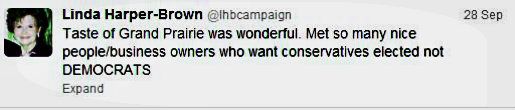
Twitter Update from Linda Harper-Brown Campaign
WOW! Looks like Mrs. Linda Harper-Brown has the SAME problem with representing only HER people as presidential candidate Mitt Romney has with only caring for HIS people!
It's a terrible trend in politics. And really leaves a very BAD TASTE in our mouth.
Amen.
P.S. In case you missed it...this is the same Mrs. Linda Harper-Brown who simply loves our Texas Railroad Commission Chairman Barry Smitherman! We wonder about his ability to separate "regulation from politics"
based on his Facebook page. It's one big biased political firestorm over there!!
And here's a sampling of Mrs. Harper-Brown's people who must feel the same way she does since they're all members in good standing of the Texas Conservative Coalition Research Institute (TXCCRI). We have to wonder about their research.
Mrs. Linda Harper-Brown reminds us that Grand Prairie, TX business owners are "nice people" in her tweet. Well, yes. We agree.
But truly, Mrs. Linda Harper-Brown, you really do need to apologize to all the Democrats AND Republicans in Grand Prairie, TX who also happen to be business owners since you clearly don't give one
Amen.
Subscribe to:
Comments (Atom)














